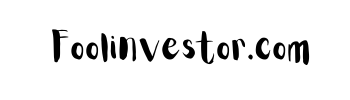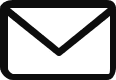If you’re thinking of building a website, the first thing you need is a domain name. A domain name is the address people use to find your website on the internet. GoDaddy is one of the most popular domain name registrars out there, and in this article, we’ll walk you through the steps of buying a domain name with GoDaddy.
Step 1: Go to GoDaddy.com
The first step in buying a domain name with GoDaddy is to go to their website, which is godaddy.com. Once you’re there, you’ll see a search box where you can enter the domain name you want.
Step 2: Check Availability
Enter the domain name you want in the search box and click on the “Search Domain” button. GoDaddy will then tell you if the domain name is available or not. If the domain name you want is already taken, GoDaddy will suggest alternatives that are similar to the one you entered.
Step 3: Choose a Plan
Once you’ve found a domain name that’s available, you’ll need to choose a plan. GoDaddy offers several different plans, including domain-only plans, website builder plans, and hosting plans. Choose the plan that’s right for you based on your needs and budget.
Step 4: Add to Cart
Once you’ve chosen a plan, click on the “Add to Cart” button. GoDaddy will then take you to your shopping cart where you can review your order.
Step 5: Review and Checkout
Before you check out, make sure you review your order to ensure that everything is correct. You’ll also be given the option to add additional services, such as website hosting and email services. Once you’re ready to check out, click on the “Continue to Checkout” button.
Step 6: Create an Account
To complete your purchase, you’ll need to create an account with GoDaddy. Enter your email address and create a password, and then click on the “Create Account” button.
Step 7: Enter Payment Information
The final step in buying a domain name with GoDaddy is to enter your payment information. GoDaddy accepts all major credit cards and PayPal. Enter your payment information and then click on the “Complete Purchase” button.
Congratulations, you’ve successfully bought a domain name with GoDaddy! It may take a few minutes for the domain name to become active, but once it does, you can start building your website. Good luck!