When starting a website, one of the first things you need to do is purchase a hosting and domain name. A domain name is the address of your website (e.g., www.akashbatth.com), and hosting is where your website files are stored and served to visitors. Hostinger is a popular hosting provider that offers affordable options for both hosting and domain names. In this article, we’ll walk you through the steps of purchasing a hosting and domain name with Hostinger.
How to Buy a Hosting and Domain with Hostinger ?
Step 1: Choose a Hosting Plan
The first step to purchasing a hosting plan with Hostinger is to visit their website. Once you’re there, click on the “Hosting” tab in the top navigation bar. Hostinger offers a variety of hosting plans to choose from, including shared hosting, cloud hosting, and VPS hosting. For most beginners, shared hosting is a great option because it’s affordable and easy to use. Select the plan that fits your website’s needs and budget.
Step 2: Choose a Domain Name
Once you’ve selected your hosting plan, it’s time to choose a domain name. Hostinger offers a free domain name with most hosting plans, so take advantage of this offer if you don’t already have a domain name. To choose a domain name, click on the “Domains” tab in the top navigation bar. Here, you can search for available domain names and select the one you want. Be creative and choose a name that reflects your website’s purpose.
Step 3: Add to Cart and Checkout
After selecting your hosting plan and domain name, add them to your cart and proceed to checkout. Hostinger offers a variety of payment options, including credit card, PayPal, and more. Fill out the necessary information and click “Submit Order.” You’ll receive an email confirmation with your account details and login information.
Step 4: Install WordPress
Now that you’ve purchased your hosting and domain name, it’s time to install WordPress. WordPress is a content management system that makes it easy to create and manage your website. Hostinger offers a one-click WordPress installation process, making it easy to get started. Simply log in to your account and select “WordPress” from the control panel. Follow the on-screen instructions to complete the installation process.
Step 5: Customize Your Website
Once you’ve installed WordPress, it’s time to customize your website. Hostinger offers a variety of free and paid WordPress themes and plugins to choose from. Select a theme that fits your website’s style and install any necessary plugins. You can also customize your website’s content and pages to reflect your brand and purpose.
To get Free full SEO friendly theme, Go on our Youtube and Claim Your!
Conclusion
Purchasing a hosting and domain name with Hostinger is a simple and affordable process. By following these steps, you can quickly and easily set up your website and get started on creating content. Remember to choose a domain name that reflects your brand, and customize your website to make it unique and engaging. With Hostinger, you’ll have everything you need to get started on your website journey.
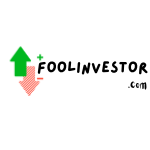
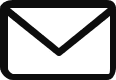
2 Responses